| Welcome to the SMRS (Student Module Registration System), where you, as a staff member, are able to edit existing module registrations made by students. The following are to help you through the registration process. Upon clicking on the SMRS link from www.ubd.edu.bn, you will be redirected to a login page as shown below. 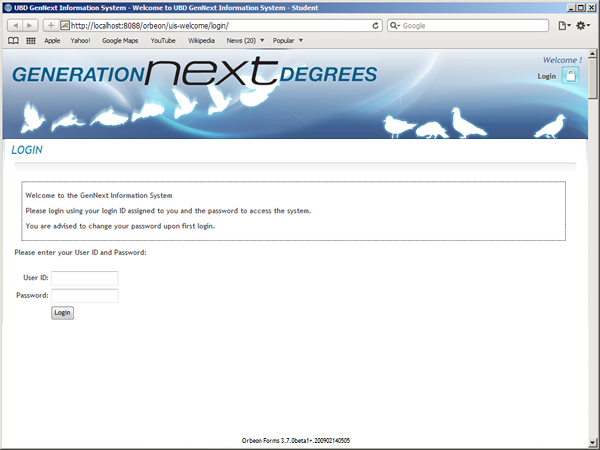
Enter your User ID and password, once you have logged in click on the Faculty Staff tab. 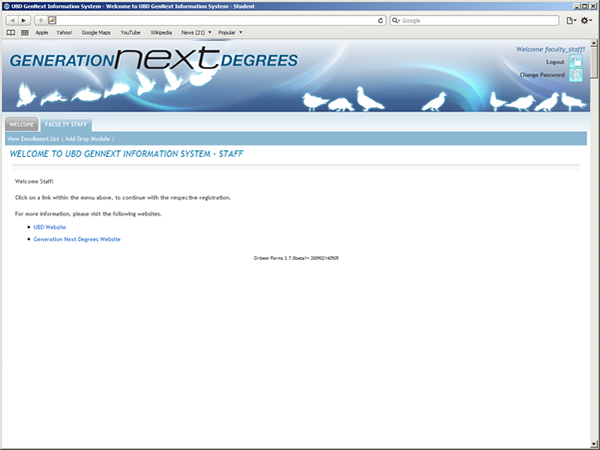
Under the Faculty Staff tab you will see two Sub links, "View Enrolment List" and "Add Drop Module". Click on the "View Enrolment List" sub link. 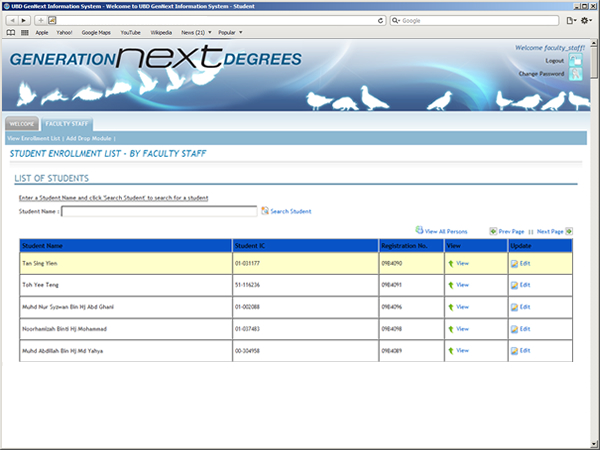
You will then be directed to a list of students who have made their registrations. This page also includes a search engine where you can find a particular student to edit their module. Simply enter the Student's name or just part of their name and click on the Search Student, the system will then list out the student or give u a list of students that share the same name, example shown below: 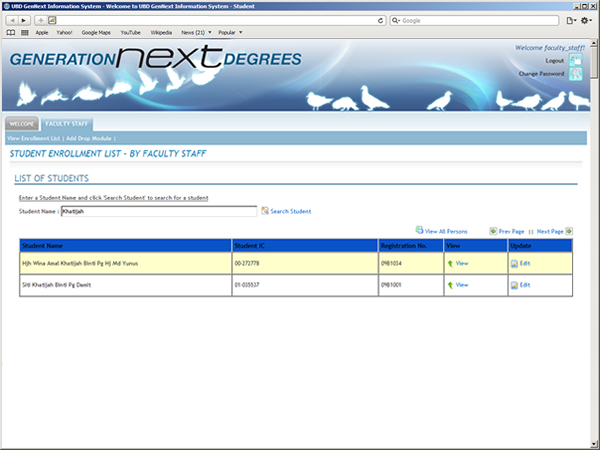
From the list given, next to the student are two links: View/Edit and Module Registration. Click on the "Module Registration" link to begin editing that particular student's Registration Details. 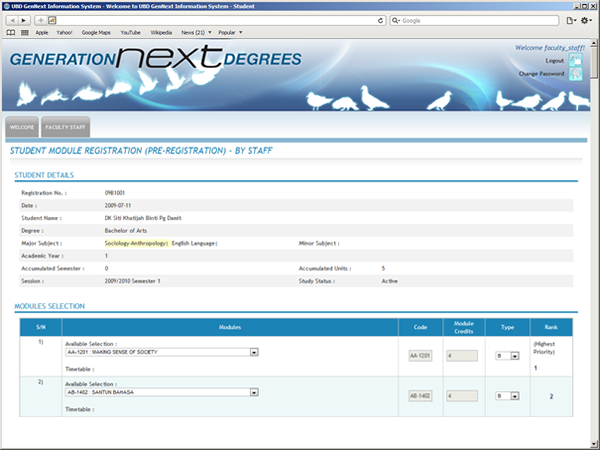
You will see that it will display the student's particulars as well as the choices he/she made on the modules registration. The modules selected consist of 7 modules, which are aligned in a table format. Each module is separated into Rows. Each row is separated into: - Modules
This holds all the selectable choices available for you to choose. The timetable will help determine your choice by displaying when that module is available on a given day. - Code
This displays the code of the module you have chosen, it will be filled in automatically when you select a module. - Modules Credits
This shows you how much credit is offered by the module itself, it will be filled in automatically when a select a module. - Type
This shows whether or not the module you have chosen can either be a Core or breadth module, please note that some modules are primarily just Core or Breadth and some are both. Submission 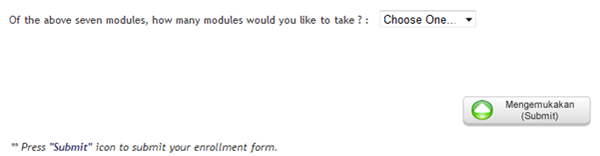
At the very bottom of the registration page, you can a question stating: "Of the above seven modules, how many modules would you like to take?" This is where the system will ballot which module will be chosen for the student. In the drop down menu, there are numbers ranging 2-7. Say you chose 3 as your choice; you will then be notified which 3 modules, out of the 7 modules you have chosen, are selected for the student via email. Once you've made your choices in modules click on the "Submit" button at the bottom of the page. *Please note that you will receive an error prompt, once you click on the submit button, if you have chosen two of the same modules in the registration form; please ensure each module code is unique from each other: 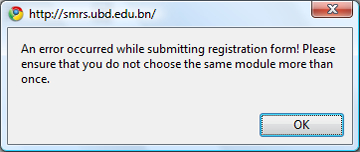
Once you have updated the module registration and submitted it, you will be redirected to the list of students in case you wish to continue to edit another student's registration. [Top] |